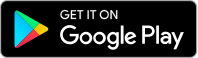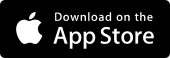Quick setups to manage your accounts
What’s Quick view?
Quick view
Tap to see up to three account balances and rewards points.
Quick transfer
Tap and hold to start a transfer between accounts.
View transactions
Tap the balance and sign in for transaction records.
Tip: You can set up Quick view on multiple smartphones, and you can display different accounts on different phones. However, you can only have Quick view registered on 9 devices at any one time.
How to activate Quick view
In the Westpac App
Make sure you update to the latest version of the app.
- Search Quick view
- Toggle on Quick view
- Select up to 3 Accounts
- Toggle on settings for Quick Transfer and Reward Points (optional)
- Tap Done
How to make a Quick transfer
In the Westpac App
Make sure you update to the latest version of the app.
- Tap Quick Balance on the sign in screen
- Tap and hold the From account
- Drag and drop onto the To account
- Enter the Amount and tap Transfer
- Authenticate with FaceID, passcode or password
- Tap Done
Other handy account set ups
Add your Tax File Number
Not compulsory, but you might like to add it to avoid Withholding Tax on any interest earned, being deducted at the highest marginal rate from your bank account.
Update your account details
If you’ve moved house or got a new mobile number or email address, it’s vital that you update your details. You can do it easily in the Westpac App or Online Banking.
Manage your notifications
Push Notifications are sent to your mobile when money goes in and out of your account, a credit card repayment is due, or with daily limit or contact detail changes.
Nickname your accounts
Enjoy a more personalised banking experience by nicknaming your accounts. Joint account holders can choose their own nickname for the same account.
Things you should know
Read the Westpac Online Banking Terms and Conditions (PDF 620KB) at westpac.com.au before making a decision and consider whether the product is right for you.
The taxation position described is a general statement and should only be used as a guide. It does not constitute tax advice and is based on current tax laws and their interpretation.
The Westpac App is only available for use by Westpac Australia customers.
Internet connection is needed to access the Westpac App. Normal mobile data charges apply.
iPhone, iPad, iPod touch and Apple Watch are trademarks of Apple Inc., registered in the U.S. and other countries. App Store is a Service mark of Apple Inc.
Google Play is a trademark of Google LLC. Android is a trademark of Google LLC.