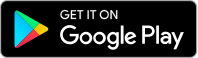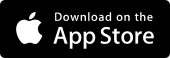Reset your Westpac Business Banking password
Forgotten your password or want to change it? You can reset your password in a few quick steps.
What do I need to reset or change my password?
We’ll ask for your:
- Customer ID (You can find this on your statements)
- Date of birth
- Your registered security device. Either Westpac Protect™ Security Code or RSA SecurID® token
How do I reset or change my password?
In the Westpac App
Make sure you
update to the latest version of the app.
- Tap Forgot customer ID or password on the sign in screen
- Tap Forgot password
- Enter your Customer ID and Date of birth and tap Next
- Enter the SMS code sent to your registered device
- Create and re-enter your new password and tap Next
- Once signed in, you can change your password from the Smart Search bar
In Online Banking
- Go to our Forgot customer ID or password page
- Enter your customer ID and date of birth
- Choose your preferred security method SMS Code or RSA SecurID® token
- If you have chosen SMS Code provide the mobile number linked to your profile
- Enter the SMS Code sent to your mobile or the number on your SecurID® token
- Choose and confirm your new password.
Download the Westpac App
If you are registered for Online Banking you automatically get access to the App.
Things you should know
Read the Westpac Online Banking Terms and Conditions (PDF 1MB) at westpac.com.au before making a decision and consider whether the product is right for you.
iPhone, iPad, iPod touch and Apple Watch are trademarks of Apple Inc., registered in the U.S. and other countries. App Store is a Service mark of Apple Inc.
Android, Google Play and the Google Play logo are trademarks of Google LLC.