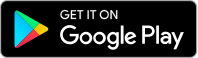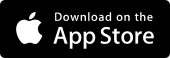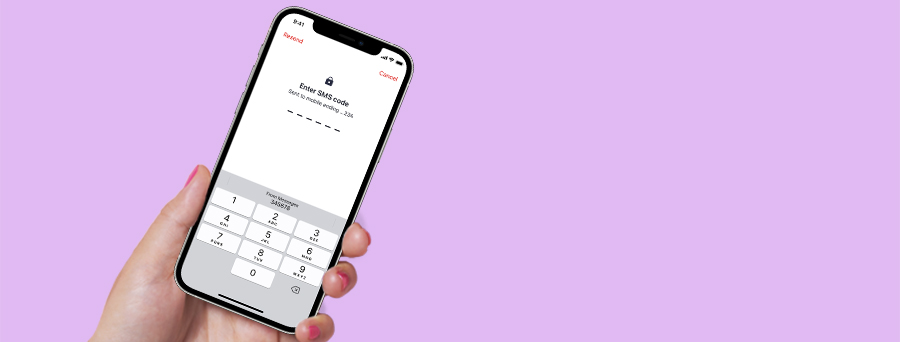
Security Devices
What is a Westpac Protect™ Security Code?
A Security Code is a one-time passcode that is sent to your registered Security Device. This helps to add another layer of protection when banking online by confirming it’s you who’s making transactions or changes within your account. |
Types of Security Devices
The Security Code will be sent to any one of the following devices that you've registered for.
Westpac Protect™ SMS Code
A security code sent via text message to your registered mobile phone.
Security Code via the App
A security code is sent via a notification directly from the Westpac App1 .
SecurID® Tokens
A small, portable device that generates a digital security code, without the need of a mobile service.
Extra security for your protection when banking online
You may be prompted for a Security code when:
- Signing into Online Banking
- Paying a new payee
- Making an International Payment
- Increasing your daily payment limit
- Updating your personal contact details
- Changing or resetting a forgotten password before signing in
- Accessing Administration if you're a network administrator (also for business network).
Security Tip:
Never share your Online Banking Security codes with anyone. Westpac will never ask for these.
How to register for a Security Device?
You can activate this feature either in the Westpac App or Online Banking as long as your mobile number is listed in your profile.
To add your mobile number to the account, call us on 1300 655 505 8am-8pm Sydney time, 7 days a week or +61 2 9155 7700 if overseas.
In the Westpac App
1. Search SMS code and token in the Smart Search bar
2. Tap Register for SMS Code
3. Confirm your mobile number and tap Confirm number
4. Enter the SMS Code sent to your device
5. Tap Continue.
In Online Banking
Personal customers
1. Go to Service > Preferences > Security
2. Go to SMS Code and select Activate
3. Confirm your mobile number and select Confirm
4. Enter the SMS code sent to your device
5. Select Authorise.
Business administrators
1. Go to Service > Preferences
2. Select User administration
3. Select the user and then select SMS code.
Frequently asked questions
- How does the Westpac Protect™ Security code provide extra protection?
- How do I check if I have a Security code?
- Can I use Westpac Protect™ Security Code when travelling overseas?
- How do I change the mobile number for SMS code?
- Can I switch from SecurID® Token to Security Code via the App?
- My Westpac Protect™ Security Code looks different to what I expected?
Things you should know
1. Eligibility for Security Code via the App:
- Westpac App version 10.13 and above
- Valid for personal profile only
- Push notifications must be activated
- Have an active Westpac Protect™ SMS Code status.