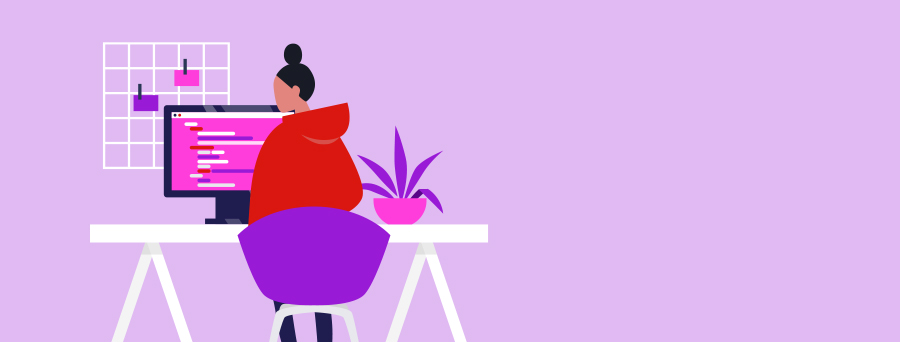
Manage Business Accounts and Reports Online
Request Proof of balance or transaction reports online, personalise accounts with a nickname or group them to separate personal from business.
Download a Proof of balance report
In the Westpac App
Make sure you have the latest version of the app.
- Search Proof of balance in the Smart Search bar
- Select the account(s) and tap Download
In Online Banking
- Go to Overview > Proof of balance and transactions
- Select the account(s) and then Create report
Tip: Use a Proof of balance report if you need to provide information about your current account balance. In PDF format on Westpac letterhead, the report also includes the current date and your name and address.
Download a recent transaction report
In the Westpac App
Make sure you have the latest version of the app.
- Search Download recent transactions in the Smart Search bar
- Select the account and Transaction period – 30, 90 or 120 days or a custom time period within the last 365 days
- Tap Download
In Online Banking
- Go to Overview > Proof of balance and transactions
- Select an account and Transaction period – 30, 90 or 120 days or a custom time period within the last 365 days
- Select Create report
Tip: A Recent transaction report could help when it comes to tax time. In PDF format on Westpac letterhead, the report includes the current date and your name and address.
Change an account name
In the Westpac App
Make sure you have the latest version of the app.
- Tap the account
- Tap Account details
- Under Nickname, tap Edit
- Type the new account name and tap return on your keyboard. You'll see your new account name.
In Online Banking
- Select the account you'd like to rename
- Select Account settings then Accounts
- Under Nickname, type the new account name and click Save. When you return to the overview screen, you'll see your new account name.
Tips:
- Choose a name to help you distinguish one account from the other. You can use up to 30 characters, including spaces between words.
- If the business account has a designator applied, it will display in Online Banking & the Westpac App, unless a Nickname has been set. Please refer to FAQ’s below for more information.
Group my accounts
In Online Banking
- Switch your dashboard to List view. You cannot see your groupings in the default tile view
- Select Edit view then Manage account groups
- Choose to display accounts Without group heading, Grouped by account type or With custom groups
- Select Save changes.
If you selected ‘Without group heading’ or ‘Grouped by account type’, you’ll now be able to see your accounts in groups from the Overview menu in List view and the Westpac App.
If you’ve selected ‘With custom groups’, there are a couple of extra steps:
- Enter a new group name, then select Create
- From the dropdown menu, select the accounts or services to add to the group. Each account can only belong to one group
- Select Actions (to the right of the account group) to edit, delete or move a group higher up the list
- Select Save changes.
Tip: You can group your accounts by type or customise a group to suit your needs. You can only update your custom account groups on desktop. However, the changes will display in your Online Banking and the Westpac App.
Frequently asked questions
A ‘Proof of balance’ is a statement on Westpac letterhead that shows the date your accounts were opened, your address and your current account balance. It can be used for times when you need bank-issued proof of your accounts. For example, for your insurance company, a personal or business loan application or at tax time.
A ‘Recent transactions report’ shows your transactions over the last 30, 90 or 120 days, or a custom date range in the last 365 days. The report (also on Westpac letterhead) is in PDF format to print or download to your desktop.
- Choose a name to help you distinguish one account from the other
- You can update the name online, anywhere, any time
- You’ll be the only person who can see your nickname for an account. Any other Users will see the account name or nickname they have chosen – or the default name.
- Without group heading - all your accounts grouped together
- Grouped by type - all your accounts of the same type grouped together. For example, all transaction accounts or all savings accounts
- With custom groups – all your accounts are grouped into categories that you define, i.e business accounts together and all your personal accounts together as one example. You can add a name to personalise each group.
An account designator can be applied to your account to help identify it where you have multiple accounts. When added to your account, it will display in Online Banking, whenever the account does not have a nickname applied.
Should you wish to add or amend an account designator, it can be completed by calling us in the app, attending a branch or contacting your relationship manager.
Please note: The account designator will not be available when exporting reports, for example transaction history.
Things you should know
Read the Westpac Online Banking Terms and Conditions (PDF 277KB) (PDF 740KB) at westpac.com.au before making a decision and consider whether the product is right for you.