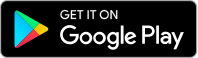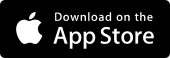Supported devices
For the best Westpac App experience, check your browser and operating system are up-to-date. This ensures you have access to the latest features and enhancements, including security and stability improvements.
| Operating system | Apple | Android |
|---|---|---|
| Smartphone apps | iOS 15.0 or above | Version 10 or above |
| Tablet apps | iPad OS 15.0 or above | n/a |
| Mobile site (westpac.com.au) | iOS 15.0 or above | Version 10 or above |
Some older versions of the Westpac App are no longer available to download or use.
If your operating system or app version is not referenced above, see the FAQs below for further information.
SUPPORTED BROWSERS
To access Westpac Online Banking, please ensure you're using an up-to-date browser.
If you use an unsupported browser or version, you won't be able to access Online Banking.
| Browser | Chrome | Firefox | Microsoft Edge | Safari |
|---|---|---|---|---|
| Minimum Version | 66 | 70 | 90 | 9 |
| Operating System | Windows 10, Mac | Windows 10, Mac | Windows 10, Mac | Mac |
If you're having problems using our site, please call us on 1300 655 505 (8am – 8pm Sydney time).
- Chrome - www.google.com/chrome
- Firefox - www.firefox.com
- Microsoft Edge - www.microsoft.com/edge
- Safari - www.apple.com/safari
How to update your Westpac App
Android
- Open the Google Play Store app
- At the top right, tap the profile icon
- Tap Manage apps & device. Apps with an update available are labelled “Update available.”
- Look for the Westpac App icon and tap Update
iOS
- Open the App Store on your iPhone
- Tap Today on the bottom menu, then tap the Profile icon at the top of the screen
- Scroll to the Westpac App and tap Update
- If you have iOS 15.0, enable auto-updates via Settings in your iPhone.
How to check what version of the Westpac App you're on
Android
Open the Westpac App > tap Profile > Settings. The version number is displayed at the bottom of the screen. You can also visit the Google Play Store.
iOS
Open the Westpac App > tap Profile > Settings. The version number is displayed at the bottom of the screen. You can also visit the App Store.
How to check and update your mobile phone and tablet operating system
Android
- Go to Settings
- Select Find Software update
- Select Download and Install
- Select Download to get latest Software update
iOS devices
- Go to Settings
- Select General
- Select Software update
- Select Download and Install to get latest Software update
Frequently asked questions
If your mobile phone is no longer receiving operating system updates, you should consider switching to a newer device, that can receive operating system updates, to help you stay secure. Keeping your Operating System, as well as your applications, up to date is one of the best ways to protect yourself from being hacked.*
If you can’t use the Westpac App on your mobile phone, you’ll still be able to access Online Banking by simply visiting westpac.com.au and tapping Sign in to Mobile Banking.
*Source: Australian Cyber Security Centre. www.cyber.gov.au/protect-yourself/resources-protect-yourself/personal-security-guides/protect-yourself-updates
Need help with Online Banking?
Download the Westpac App
If you are registered for Online Banking you automatically get access to the App.
Things you should know
*Source: Australian Cyber Security Centre. www.cyber.gov.au/protect-yourself/resources-protect-yourself/personal-security-guides/protect-yourself-updates
iPhone, iPad, iPod touch and Apple Watch are trademarks of Apple Inc., registered in the U.S. and other countries. App Store is a Service mark of Apple Inc.
Android, Google Play and the Google Play logo are trademarks of Google LLC.