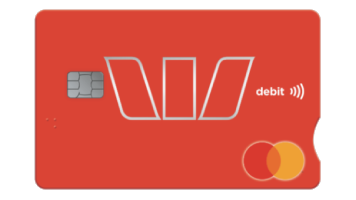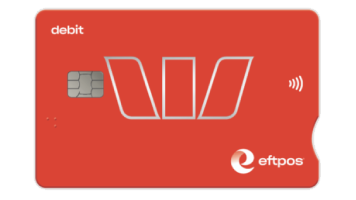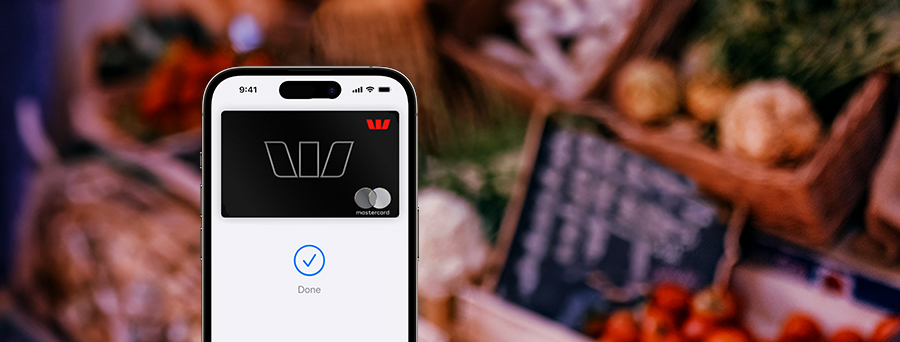
Da-Ding. Da-Done.
Pay the simple way
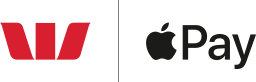
Travelling light and want to stay contact-free? Try linking your eligible Westpac Mastercard® debit or credit card or personal Handycard to Apple Pay.
Easy
Add your card to Apple Pay and use it with a compatible iPhone, Apple Watch, Mac or iPad at your favourite retailers, in-store, online or in-app.
Secure
Apple Pay uses the security features built into your Apple device, including Face ID and Touch ID, which are designed so only you can authorise payments.
Private
Your actual card number is never stored on your device or Apple servers. And when you pay, your card number is never shared by Apple with merchants, keeping these details hidden and offering an additional level of protection against fraud.
Where to pay
Use Apple Pay wherever you see one of these symbols.
In store
In apps and on the web
Just pay and go with Express Mode
Catch a public transport service in NSW on the Opal network? With your Westpac Mastercard® on Apple Pay, you can now tap on and tap off your journey without waking or unlocking your iPhone or Apple Watch.

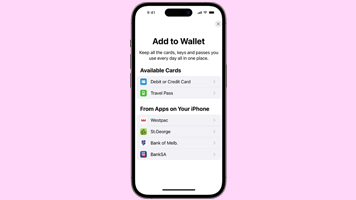
Via Apple Wallet on your iPhone
- Open Apple Wallet on your iPhone.
- Tap the plus sign (+) to get started.
- Tap Westpac under the From Apps on your iPhone heading.
- Logon at the authentication screen.
- Select the cards you would like to add and follow the prompts.
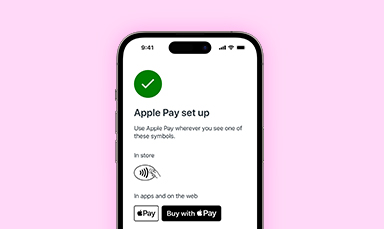
Via the Westpac App on your iPhone
- Sign into the Westpac App and search Apple Pay in the Smart Search bar
- Tap Add to Apple Pay, then swipe to select the card you want to add
- Tap Add to Apple Wallet and follow the prompts
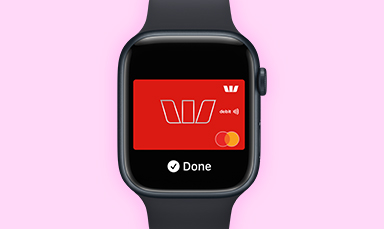
For your Apple Watch
- Open the Apple Watch app on your iPhone
- Tap Wallet & Apple Pay
- Tap Add Card and follow the prompts
Using Apple Pay
Check for the ‘tap to pay’ symbol on the card reader, then activate your Apple wallet:
- With Face ID on your iPhone: Double-press the side button, glance at your screen, then hold your iPhone near the card reader.
- With Touch ID on your iPhone: Put your iPhone close to the card reader, holding your finger on Touch ID.
- On your Apple Watch: Double-press the side button and hold your Apple Watch up to the card reader.
How to pay in-store using Touch ID
How do I know which card type I have?
FAQs
- Which Westpac cards are eligible?
- How do I add my card to Apple Pay?
- Can I add more than one card?
- How do I set a default card?
- How do I change my payment network from Mastercard® to eftpos?
- Can I use Apple Pay to get cash out at a merchant / retailer or ATM?
- How secure is an Apple Pay transaction?
- Are there any additional fees and charges for adding my card to Apple Pay?
Things you should know:
This information does not take your personal objectives, circumstances or needs into account. Consider its appropriateness to these factors before acting on it.
To use your eligible Westpac card with Apple Pay you must be registered for Westpac Online Banking and Westpac Protect™ Security Code. Read the Westpac Online Banking Terms and Conditions (PDF 241KB) (PDF 1MB) at westpac.com.au before making a decision and consider whether the product is right for you.
Read the Apple Pay Terms and Conditions (PDF 42KB) before making a decision and consider if it is right for you. To use Apple Pay you will need an eligible card and a compatible device with a supported operating system. See our Apple Pay FAQs for more information. Apple, the Apple logo, Apple Pay, Apple Watch and iPhone are trademarks of Apple Inc., registered in the U.S. and other countries. App Store is a service mark of Apple Inc.
iPhone, iPad, iPod touch and Apple Watch are trademarks of Apple Inc., registered in the U.S. and other countries. App Store is a Service mark of Apple Inc.
Android, Google Play and the Google Play logo are trademarks of Google LLC.
PayID® and PayTo® are registered trademark of NPP Australia Limited.