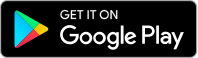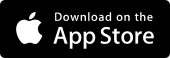Split Group Expenses
Keep track of shared expenses
Using the Split Group Expenses feature in the Westpac App, you can manage group expenses in one place:
- Split with up to 10 groups, each containing a maximum of 20 people
- Split expenses equally or into different amounts per person
- Send payment requests via SMS from the Westpac App
- Change status to paid for each person once payment is received
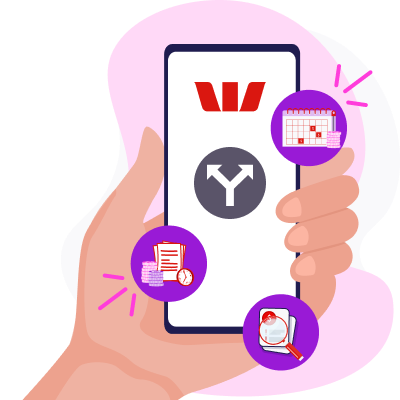
How does it work?
1. Find
Search Split group expenses and follow the prompts to get started.
2. Create
Name your group. Add names and mobile numbers of the members sharing the costs, either manually or from your contacts list.
3. Split
Once you've created your group and members, choose how to split the costs – equally or a specific amount per person.
4. Track
Send a request for payment via SMS* to each member. When you receive the money, change the status for that member to paid.
Let’s help you get started
To enjoy Split Group Expenses and our other Westpac App features, you'll need to be a Westpac customer.
Help when you need it
Frequently asked questions
If you've already set up a group and want to send a reminder message to a member who still owes you money, or you’ve just set up your group and want to send out initial payment requests:
In the Westpac App
- Search Split group expenses
- Select the group, then choose the red button Share amounts owing
- Select the account you want to receive the payment into
- To message a particular person, select the red icon to the right of the person’s name
- Choose the platform you’d like to send the message on (e.g., SMS)
- The message will automatically be prefilled with your request and payment details, ready for you to send.
Note: payment request messages will need to be sent separately to each group member.
Things you should know
Read the Westpac Online Banking Terms and Conditions (PDF 1MB) at westpac.com.au before making a decision and consider whether the product is right for you.
*Normal SMS and data roaming charges apply.
Westpac’s Online Banking Security Guarantee - If your Westpac account is compromised as a result of Internet fraud, we guarantee to repay any missing funds, providing you comply with our Online Banking Terms and Conditions. This includes keeping your sign-in details (including passwords, Westpac Protect™ SMS codes and SecurID® Token codes) private. You must inform us immediately if you suspect the security of your access details has been compromised, or you suspect an unauthorised transaction or potential fraud on your accounts.
iPhone, iPad, iPod touch and Apple Watch are trademarks of Apple Inc., registered in the U.S. and other countries. App Store is a Service mark of Apple Inc.
Android, Google Play and the Google Play logo are trademarks of Google LLC.