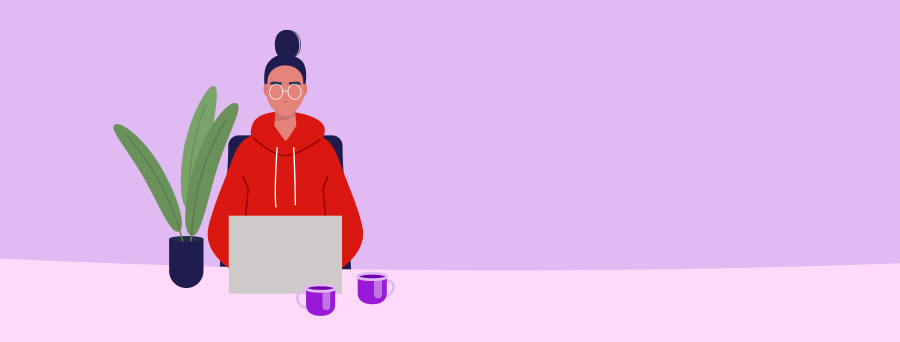
UPDATE YOUR BUSINESS CONTACT DETAILS ONLINE
In Online Business Banking, update email and mailing addresses, phone numbers, administrator contacts and billing account information.
Always ensure we have your latest business details
To avoid any hiccups, it’s good practice to keep your business network contact details up to date. In most cases there’s no need for a branch visit and administrators can follow the step-by-step instructions below to sign into Online Business Banking for Business and make updates to:
- Email addresses
- Phone numbers
- Registered address
- Contact and billing information
Sole traders: To update your contact details online, you’ll need to follow a different process. Find out how.
Update your primary email address or your email for eStatements
Primary business email address
- Sign into Online Banking from a desktop.
- Hover over Administration and select Business settings
- Under Primary contact details, add or update your email address
- Select Save.
eStatement email address
- Sign into Online Banking from a desktop
- Go to Administration and select Statement settings
- Under Primary business email, select Edit to update your email address
- Select Save.
Update your business phone number
- Sign into Online Banking from a desktop
- Go to Administration and select Business settings
- In the Registered business details section, select Edit/Add
- On the Phone number line, enter your new Phone number
- Select Save.
Update your business address
- Sign into Online Banking from a desktop
- Go to Administration and select Business settings
- In the Registered business details section, select Edit/Add
- On the Business address line, enter your new Registered Australian Business address
- Select Save.
You cannot change the registered or mailing address for your Business Debit Mastercard® or your BusinessChoice credit card online. To update these addresses for your card, please complete the following forms:
Update Administrator contact and account billing information
- Sign into Online Banking from a desktop
- Go to Administration and select Business settings
- In the Billing account section, nominate the account to be used for fees and charges, then select Save
- In the Primary contact details section, select the Contact person and Mailing address for correspondence, then select Save.