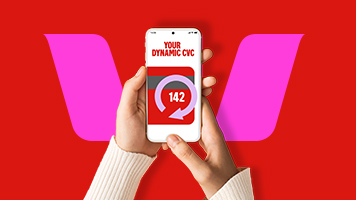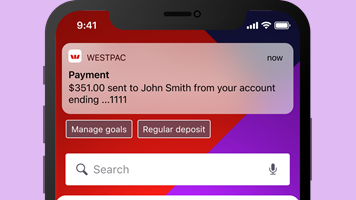Complete the picture for your security
What you need to know about verifying and updating your details for better protection of your account and identity.
What you will find
- Keeping your account safe
- Your guide to completing your profile
- How do I know this isn’t a scam?
- What you need to do
- Privacy Statement
- FAQs
Keeping your account safe
Having a robust banking profile is the first step to keeping your account safe, which is why we’re asking customers to verify and update their personal details.
Help better protect your account by taking these simple steps, which should only take five minutes to complete.
Your guide to completing your profile
The below guides contain full instructions and additional steps on how to update your details. Before selecting a form to complete, please refer to the "What to do" section in the communication you received either via email or post. Please click on the below links to access the guide relevant to you:
How do I know this isn't a scam?
To assure you that this isn’t a scam, we will not send you an SMS or email with links asking you to login to your account.
To access your banking securely, we’ll always ask that you complete these tasks by signing into the Westpac App or Online banking by visiting westpac.com.au and following the instructions below, or in branch.
Additionally, we will not ask you for:
- Information that could compromise your security, such as your bank or credit card details or passwords
- Money or donations
What you need to do
Verifying and updating your personal information is simple and should only take five minutes to complete.

1. Have your ID ready
Acceptable forms include:
- Australian driver licence
- Passport
- Medicare card
- Australian birth certificate

2. Update your details via:
The Westpac App or Online Banking via Mobile
Verify your ID
- Sign into the Westpac App or Online Banking via Mobile
- Type Verify ID in the search bar
- Select Verify your ID
- Review and update your ID details
Verify Employment and Contact Details
- Sign into the Westpac App or Online Banking via Mobile
- Type Update contact details in the search bar
- Select Update contact details
- Review and update your current employment and/or contact details

Westpac Online Banking via desktop
Verify your ID, Employment and/or Contact details
- Sign into the Westpac Online Banking via Desktop
- Select Service
- Select Services
- Under Your Preferences select Verify your ID
- Review and update your ID details
Westpac Online Banking via desktop
Verify Employment and Contact Details
- Sign into the Westpac Online Banking via Desktop
- Select Service
- Select Services
- Under Your Preferences select Personal and contact details
- Review and update your employment and/or contact details
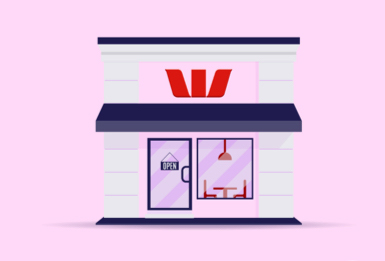
Your nearest Westpac branch
While you can complete this request in branch, we recommend updating your details via the Westpac App or Online Banking, following the instructions above, as it’s fast and simple.
If you need to you can register for Online Banking, or download the Westpac App.
For a list of acceptable identification documents you can bring to a branch, please have a look at the Identification Checklist on our How do I verify my identity? page to help you decide what you need to bring with you.
Privacy Statement
Our Privacy Statement explains how we collect, use and disclose your personal information and credit-related information. Our Privacy Statement also provides information about how you can access and correct your personal information and make a complaint. You can read our Privacy Statement online or by calling us on 132 032.
Frequently asked questions
We have customer identification processes in place that aim to help keep your accounts safe.
We identify our customers according to our Anti-Money Laundering and Counter-Terrorism Financing (AML/CTF) program requirements.
If you are an existing customer, we may ask you to periodically confirm that the information we hold about you is up to date. We may also contact you to update our records with any additional information we require.
Yes, all Australian banks must meet Anti-Money Laundering and Counter-Terrorism Financing (AML/CTF) requirements and have their own processes in place to identify their customers.
Much of the information we hold about you will be stored electronically in secure data centres located in Australia. We also store information in other Westpac Group secure data centres or the data centres of our contracted service providers (including cloud storage providers), and some of these data centres may be located outside Australia.
We use a range of physical, electronic and other security measures to protect the security, confidentiality and integrity of the personal information we hold both in Australia and overseas.
For more information, please see our Privacy Statement.
Westpac takes the protection of its customer information and confidential information very seriously. We have rigorous security measures in place that protect the privacy and confidentiality of our customers, including industry best practice security and fraud detection techniques. We also constantly monitor the environment for emerging cyber threats, security issues and potential vulnerabilities across the Westpac Group.
We understand you need time to provide your details and we will provide this.
However, if you do not provide the required details within the requested timeframe, we may restrict your account until you confirm that your details are still correct and complete.
If you need assistance to complete this request, you can call us on 1300 360 766 or (+61 2) 9155 7522 if overseas between 8am–7pm (Sydney time), Mon–Fri (excluding publiuc holidays).
If visiting a branch don’t forget to bring ONE Primary Photographic Identification Document or ONE Primary Non-Photographic Identification Document and ONE Secondary Identification Document, with at least one form of identification containing date of birth details.
Some examples include:
- Valid Australian Drivers licence
- Medicare card
- Passport
- Australian Birth Certificate
- Foreign Passport issued by a foreign government
For other forms of valid identification see our how to verify my identity.
We are required to collect the following information from all of our customers. You will be requested to verify, update, or provide any missing details.
The information we collect includes:
- Name
- Date of Birth
- Address
- Phone
- ID Doc 1 (eg. Valid Aust driver license)
- ID Doc 2 (eg. Valid Passport, Birth certificate, Medicare)
- Employment type (eg. full time, part time)
- Occupation category (eg. Finance, Mining)
- Occupation (eg. Sales, Nursing)
- Sources of income (eg. Salary, pension)
- Source of wealth (eg. Long term savings, Inheritance, rental property)
- Purpose of business relationship (eg. Savings, everyday transaction account)
- Tax residency country (eg. US citizen)
- Foreign tax number (applicable if you are taxed by foreign country)
If you are updating your information via Branch or the form, please have a look at the Identification Checklist on our How do I verify my identity? page to help you decide what you need to bring with you for identification.
Please have a look at the Identification Checklist on our How do I verify my identity? page to help you decide what you need to bring with you for identification.
Yes, your Power of Attorney can complete this on your behalf by either visiting a branch with original documents or certified versions of the documents; or if you have been provided a form they can complete the form on your behalf, including certified versions of the documents and mail it to address noted on the form.
Please ensure you have registered your Power of Attorney with Westpac before your Power of Attorney attends the branch to act on your behalf. For full instructions on how to register your Power of Attorney with Westpac please visit our Appointing a Power of Attorney page.
We must understand the funds that our customers have with us and the source of their wealth.
Source of Funds refers to how and where the customer obtained the funds for a specific transaction. For example, this could be your salary/wages or pension.
Source of Wealth refers to where the customer’s wealth and assets came from – not just what is involved in a transaction of business relationship. For example, this could be an inheritance, employment income or investment earnings.
The account holder/s who are required to update their details will receive communications from us advising the steps they must take. If any party fails to complete the process within the timeframe specified, all account holders will be restricted from accessing any joint accounts.
This step helps identify and verify you are the customer. We will only ask you for personal information when you have signed into your Online Banking securely by visiting westpac.com.au or when using the Westpac App. We will never ask you to click on any link in an SMS or email to provide this information.
In most cases we have the information and we’re asking you to confirm the details we have are correct and current.
In other cases, certain details we need may not have been requested or collected at the time you opened your account, so we will need to collect this information from you.
We will never send an SMS containing a link that leads directly to sign-in pages, or to pages that ask you to enter personal or financial information.
We will never ask you to reply to an email to confirm or update your details.
The instructions from us will always require you to sign in to your Online Banking or the Westpac App, or visit your nearest branch. This assists to ensure your details remain safe.
If you’re still concerned, unsure or just want help, you can also visit your nearest branch or call us on 1300 360 766 or (+61 2) 9155 7522 if overseas between 8am–7pm (Sydney time), Mon–Fri (excluding public holidays).
You can complete the request online or via the Westpac app.
For help on how to download the App go to: westpac.com.au/mobilebanking
For help on how to register for Online Banking: westpac.com.au/register
If you need help you can call us on 1300 360 766 or (+61 2) 9155 7522 if overseas between 8am–7pm (Sydney time), Mon–Fri (excluding public holidays).
You can complete this request via your Westpac App by registering your international mobile number - visit How do I register for Westpac SMS Protect? Once your number is registered you can search "Update Contact Details" in the search bar and follow the prompts.
Identity theft is when someone gets enough of your personal information to steal your identity for personal or financial gain. Lost personal information also leaves you more susceptible to future scams or fraud, as stolen personal information is often sold illegally.
For more information on how to stay safe, check out the information and tools available to you.
By providing your details, it will be easier for us to contact you if we notice unusual activities on your accounts.
If your account has been restricted, you can contact our ID Secure Team, who may be able to help you complete the request and remove the restriction. You can call them on 1300 360 766 or (+61 2) 9155 7522 if overseas between 8am–7pm (Sydney time), Mon–Fri (excluding public holidays).
Remember, when speaking with you, we will never request your Online Banking security codes or credit card expiry date/CVC numbers. If you are asked for this type of information, hang up as you could be speaking to someone posing as us.
If you are concerned the call is unusual, call us on 1300 360 766 or (+61 2) 9155 7522 if overseas between 8am–7pm (Sydney time), Mon–Fri (excluding public holidays).