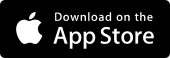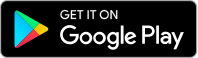Deposit, Order and Stop Cheques Online
Deposit cheques using your smartphone
In the Westpac App
Before trying these instructions make sure you update to the latest version of the app.
- Tap the $ icon and select Cheque deposit
- Enter the cheque amount and select the account
- Photograph the front and back of the cheque using your smartphone and tap Submit
Tip 1: This feature is only available on smartphones and to customers with a long-term and primary banking relationship with Westpac.
Tip 2: There’s no limit to the number of cheques you can deposit; however, there is a $20,000 limit for the total value of cheques deposited over 7 days.
Tip 3: The funds will usually clear in your nominated transaction account within 3 business days.
Order a fee-free business bank cheque online
In Online Banking
- Navigate to Payments and select Make a payment
- Select the Bank Cheque tab then search in Select payee or type to search to choose an existing payee, or select Pay new payee to create a new payee
- Choose the From account and complete the rest of the details in the form (some of which are optional), then select Continue
- Review payment and select Pay if details are correct
- To authorise the payment, enter SMS or security token code and select Authorise
Tip 1: Bank cheques ordered before 6pm AEST will be posted by 4.30pm the following business day and will be sent via Australia Post to the address you provide.
Tip 2: Your bank cheque request may need to be approved by an authorised User if your Online Banking is set up to have more than one Approver.
Tip 3: If you have sufficient funds in your account, you can order a bank cheque up to the value of your Business Daily Payment Limit.
Stop a cheque before it’s debited
In the Westpac App
Before trying these instructions make sure you update to the latest version of the app.
- Tap the search bar and type Stop cheque
- Tap whether you'd like to stop a single cheque or a range of cheques
- You can continue to add the information about the cheque you'd like stopped then Send request and Stop cheque
In Online Banking
- Go to Service > Account Services > Stop an unpresented cheque
- Select Stop a Cheque, select payer/drawing account, select open or crossed and serial number, select amount (optional), Date written (optional) and payee (optional) and then select Send request
- Select Stop Cheque. Confirmation screen is displayed and you'll have a message in your Message Centre
A $12 fee will automatically be deducted from the cheque account.
Tip: If you can’t see the option to ‘Stop an unpresented cheque’ within a business network, your access may not allow you to stop a cheque. Ask your Administrator to edit your access to be able to use this feature.
View images of cheques or deposit slips
In Online Banking
- Select the account where the cheque or slip was deposited
- Select the cheque, deposit or withdrawal slip from the transaction list
- Select View image
Tip: You can view scanned images of a cheque, deposit or withdrawal slip for 3 years after it has been received.
Report a lost or stolen chequebook
In Online Banking
- Go to Service > Account Services > Stop an unpresented cheque
- Select Report lost/stolen cheque book, select account and enter cheque range (first and last serial) and then select Send request
- Select Cancel cheques. Confirmation screen is displayed and you'll have a message in your Message Centre
Manage your account
Keep safe and secure
Manage administration tasks
Things you should know
Read the Westpac Online Banking Terms and Conditions (PDF 620KB) at westpac.com.au before making a decision and consider whether the product is right for you.
Mobile cheque deposits are subject to eligibility. Contact us to find out if this service is available with your account.
You must have the latest version of the Westpac Mobile Banking app and a compatible iOS or Android operating system.
Mobile cheque deposits may be used to submit cheque/ cheques totalling up to $20,000 in any 7-day period – as a personal customer and/or across a business network. You may only submit Australian dollar cheques; you must be the true owner of the account; and you must not allow a cheque to be deposited again after it has been submitted. After you have submitted a cheque please keep it safe for 2 weeks, then destroy it securely.
Uncleared funds will appear in your account on the next business day (or the business day after that if you submit a cheque after 9pm AEST, or on a day that is not a business day). Funds will usually become available after a further 3 business days.
Westpac Mobile Banking applications are only available for use by Westpac Australia customers.
Internet connection is needed to access the Westpac Mobile Banking app. Normal mobile data charges apply.
Apple, the Apple logo, iPhone and iPad are trademarks of Apple Inc., registered in the U.S. and other countries. App Store is a service mark of Apple Inc.
Android, Google Play and the Google Play logo are trademarks of Google LLC.