Personal customer - how to order replacement tokens for expiring/expired tokens
The user needs to sign in to Westpac Live and complete the following steps
Step 1:
Hover over Services & Preferences and Click Preferences

Step 2:
Click Security
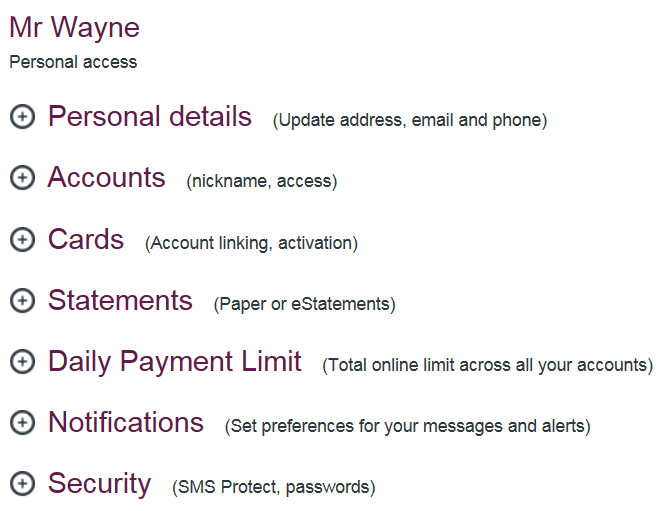
Step 3 :
Click Request new token
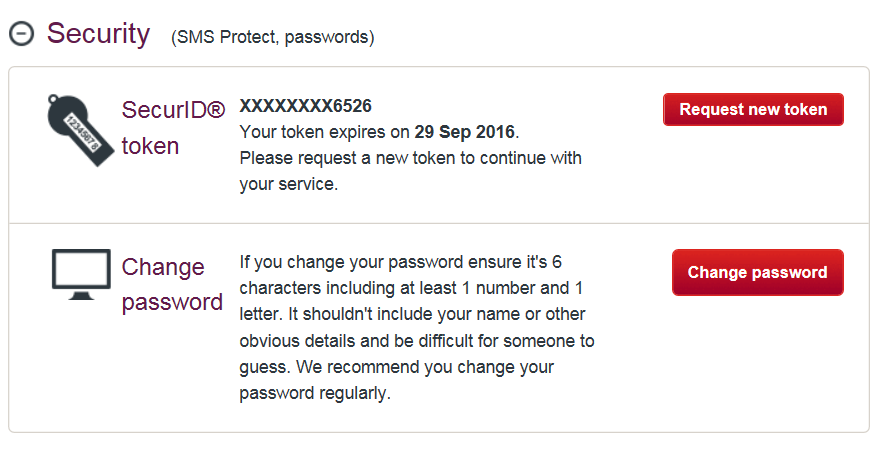
Step 4:
Select address and click Request new token
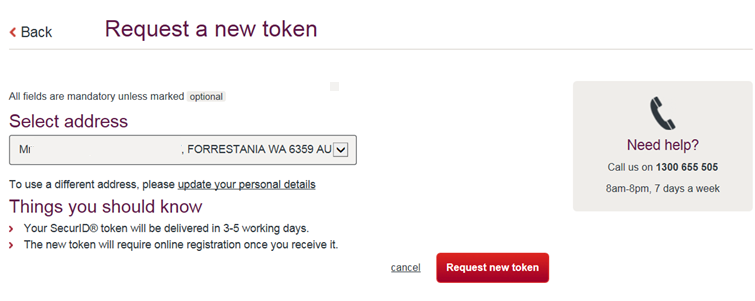
Step 5:
Once replacement token is received, login in to personal profile
Step 6:
Hover over Services & Preferences > Preferences > Select Security > Activate new token.
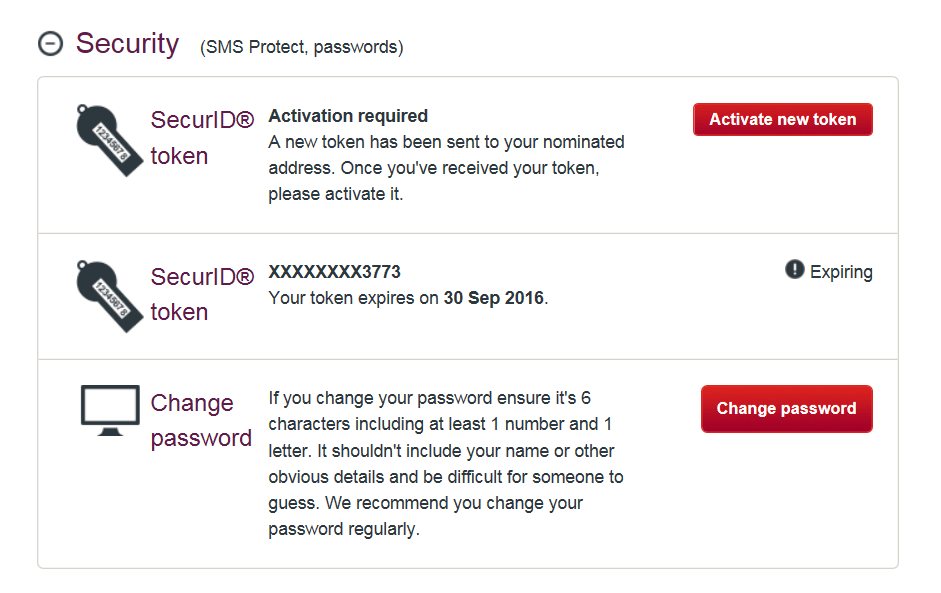
Step 7:
Click Activate
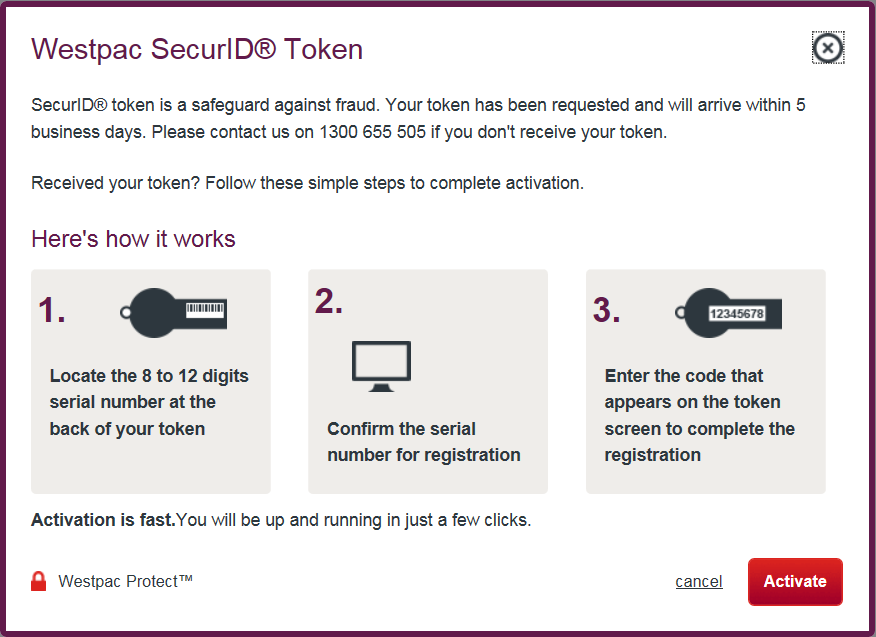
Step 8:
Enter the Token Serial number twice and then click Confirm
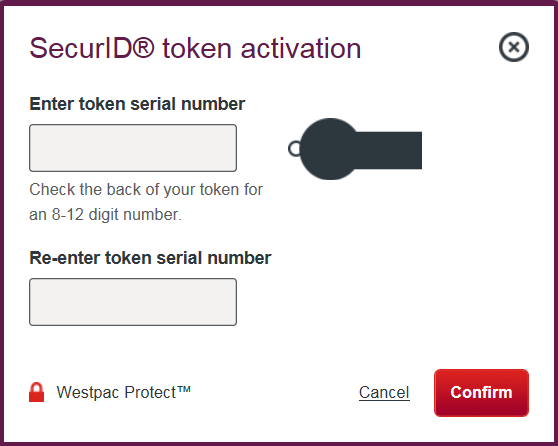
Step 9:
Enter the Token code and click Authorise
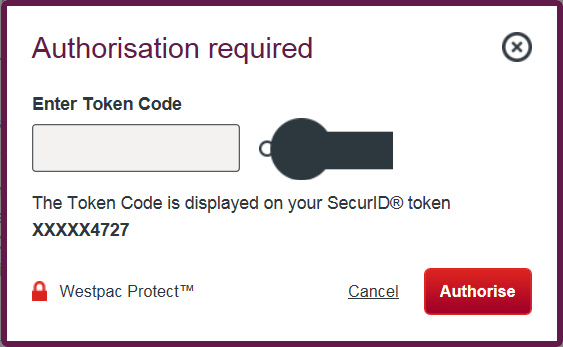
Tips
- If ordering a new token, it may take 3-5 business days to arrive.
- Status of ‘Linked’ indicates the device has been linked.
- The token is not active until the user logs in to their own profile to activate device
Fees may apply for additional security devices - check the Terms & Conditions on our website
Things you should know
This report is limited to Westpac-branded accounts available through Online Banking only and may not include all accounts held with the Westpac Group. If using the interest and tax summary for your tax return you should consider this and ensure that all information is correct before it is included in your tax return.
The Interest and tax summary does not include amounts which have been incurred or accrued but have not yet been paid or received.
All amounts are in AUD unless otherwise specified.
Westpac Live and the iPhone and Android Mobile Banking applications are only available for use by Westpac Australia customers.
Internet connection is needed to access Online Banking and the Westpac Mobile Banking app. Normal mobile data charges apply.